Teaching your first class
< OnboardingBe ready to teach for your classes!
When you create a class, please ensure you are ready to teach and check your emails up until the beginning of the class. Most bookings happen within 1 hour before the class.
Please enter the correct link for each class if you provide your own Zoom or Google Meet link and to not ask for a password. We recommend to always use the same link to avoid mistakes (on Zoom you can "schedule a recurring meeting" or use your "personal meeting ID")
When a student can’t join a class they booked, their trust in the platform plummets and they might never book again. Please help us by avoiding no-shows, wrong links or links with passwords!
How to start your class
One hour before the class you will receive a teacher link by email. You can click on this link and it will start the class automatically on Zoom.
Your students who booked on the platform will at the same time receive their student link, with which they can join the class.
You can also find both those links on your session page (half an hour before the class). Go to dashboard > classes> sessions.
Do not "End meeting for all" or "Leave meeting" before the end of the class as the link will stop working and you will have to generate a new one for everybody.
If you inadvertently "End meeting for all" or "Leave meeting" before the end of the class, you can go to the session page to regenerate a meeting link. If you do that, your students will automatically receive the new link.
Adding your name to the Zoom session
If you'd like to add your name to the Zoom session, you can do so by going on Zoom, clicking on "view" on the top left , clicking on "show manage participants", and then clicking on "more" and "rename".
When do I create a class?
Always create your classes and sessions before 11 am on Sundays to be included in the weekly email. You can create classes weeks in advance, so don't hesitate to plan ahead. We recommend creating 3-4 weeks of classes so you don't have to come back to the platform too often. You have to create the sessions one by one at the moment, but it's quick :)
What is the difference between a class and a session?
When you create a class, you decide on type of yoga, level, language, price, specific audience and class description.
When you create a session for a class, you pick the date and the duration. A class without any session won't be displayed on the website. You'll need to create sessions for them to show.
How much can I charge per student?
We have a minimum fare requirement of £5 at the moment. This minimum price might change in the future. You can charge as much as you want - well as much as you think your participants are willing to pay!
If you're looking for new students, we recommend keeping the price below £10 per class. Studio classes have seen a strong increase in price recently, and they cost £15 to £18 in London, but teaching online allows you to have a lower cost base (no rent or energy costs) so you're able to charge less than in a studio.
We've noticed that the most booked classes were the ones priced at £5, £6 or £7.
If you are running online yoga classes on your personal website, we ask you to charge the same class price on this platform to protect us against fee avoidance.
Keeping prices low will help fill your classes!
How to fill in the class description?
The class description will be available on our online yoga classes page for all scheduled classes.
You can use the class description for any teaching or equipment information you may want to give to a student:
- What type of students is this class suitable for (level, workout intensity, class focus)
- what type of benefits to expect from the session
- What type of props will you be using
- Poses to expect (standing poses, backbends, forward bends, inversions, twists, restorative)
You can use tags to add emojis to your classes. Let us know if a tag is missing, we can create one for you.
How do I create a private class?
Here is how to organise one-to-one classes on the platform for someone you know:
- Agree with the student on a price and a day /time
- Create a new class
- Check the box "This is a private class"
- Set the capacity to one
- Use the tag "1-to-1"
- Create sessions for the agreed dates
- Send the public class link to your student for them to book. You can find the class link in the classes section of your dashboard by clicking on 'View public page' (see screenshot below).
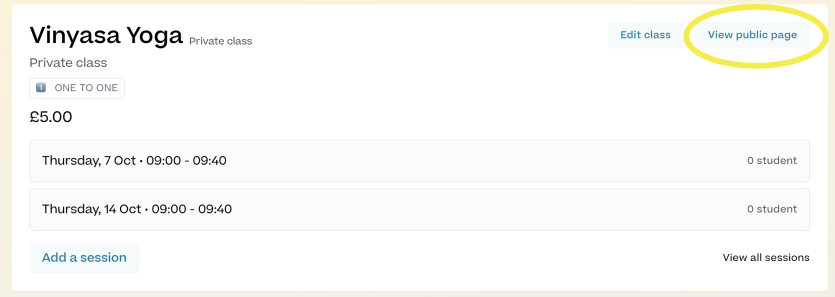
How do I set up for the class?
Make sure you plug in your device to have sufficient power for the entire class, position yourself in front of a white wall if possible, and avoid being backlit so the students can see you! You'll get the video link by email one hour before the class.
You can view students who booked your class on your student tab. You'll get an email every time someone makes a booking.
It is recommended to mute all participants at the beginning of the class to avoid background noise.
Receiving the payment
How do I create a Stripe account?
We use Stripe to collect payments. For you to be able to get paid, you’ll need to create a Stripe account and link it to you own bank account. All you need is your own bank account details, an ID, and to fill in the online form. You can do all this from your dashboard once you have created an account with us.
If you have an existing Stripe account, you will not be able to use it, but you will be able to use the same Stripe login. We use Stripe connect and the setup is quick.
Why do I need to upload an ID?
Stripe requests to verify your identity to comply with local regulators and bank partners. Verifying identity is a common process when you open a bank account, to avoid money laundering, terrorist financing, and tax evasion. Depending on where you are based, you can use a valid passport, ID card or drivers license to verify your identify.
Payout delay
There is a seven-day delay between the payment made by the student and the moment it reaches your Stripe account. Once it's cleared in your Stripe account, it gets sent immediately for payout to your bank account. This can then take two to three days. A summary of the payouts is available on your dashboard. To find out when the payment will reach your bank account, look at the "Estimated" column.
You can find a summary of your revenue per class on the “Classes” tab.
 Live Yoga Teachers
Live Yoga Teachers
